What is Vinyl Cutting

It is a tool that allows users to cut a variety of materials including adhesive vinyl, heat transfer vinyl (HTV), paper, cardstock, and fabric. It's ideal for craft projects, signage, decals, apparel, and more.
MacEwan University community members can use the vinyl cutter and supplied vinyl for free.
How To
Cutting Vinyl
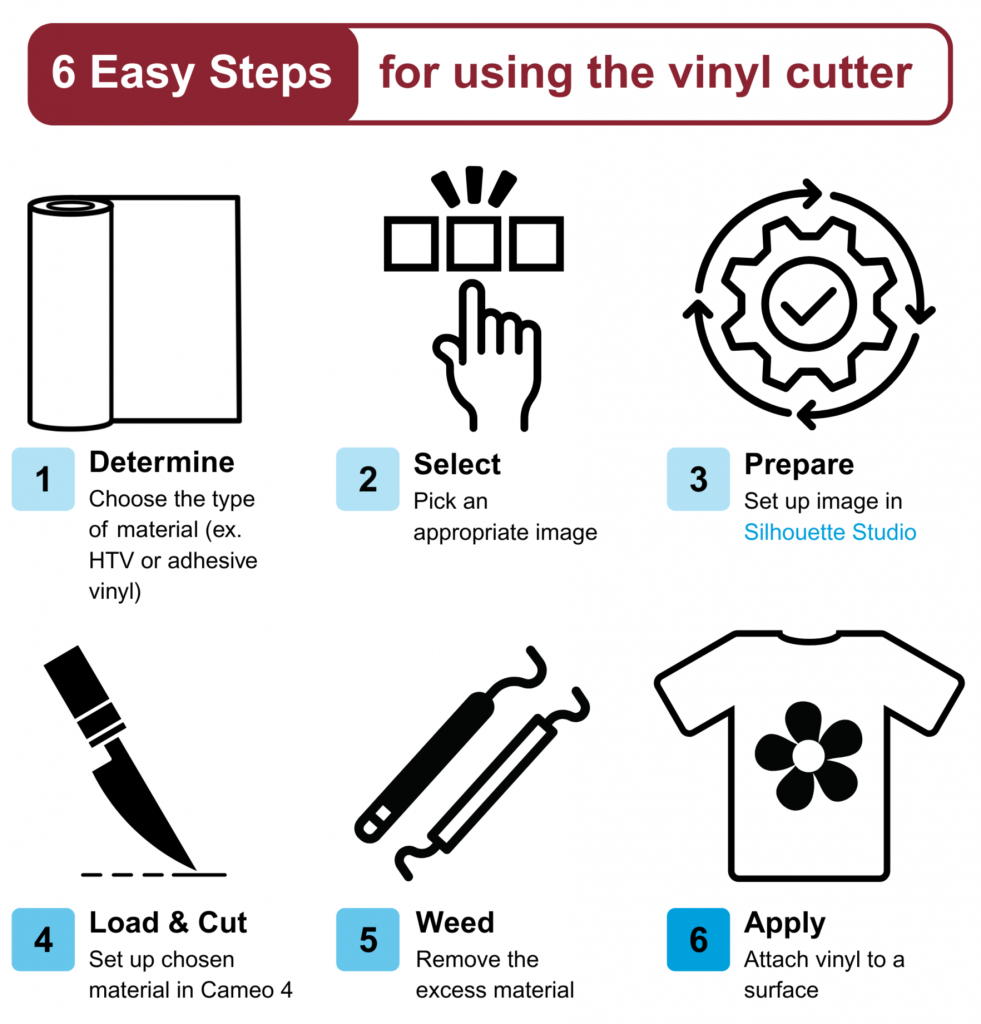
Specifications
Our Vinyl Cutter
The Makerspace has a Silhouette Cameo 4.
- Max Cutting Area: 12 in. x 24 in. (mat); 12 in x 10 ft. (roll)
- Max Media Thickness: 3 mm
See the official manual here
Choosing an image for the vinyl cutter
Simple graphic images tend to work best. To find an image online, select a search word and add the words “silhouette” or “decal.” For example, “bear decal” “tree silhouette.” Try to find an image that looks like it would work as a sticker. See examples below.
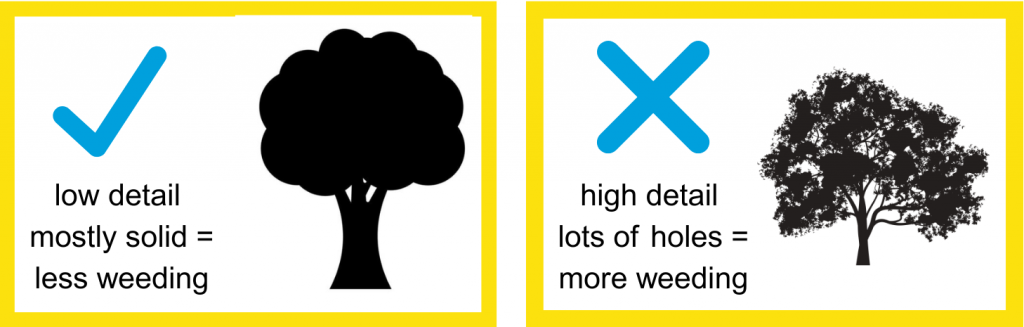
Our Heat Press
lying heat transfer vinyl to fabric we have a Cricut EasyPress 2.
- Size: 12" x 10" size (30 cm x 25 cm)
- Temperature: Precise temperature control up to 400℉ (205°C)
- Insulated Safety Base
- Auto-shutoff feature
See the official manual here. See the Cricut Heat Guide here

Borrowing a vinyl cutter
The Makerspace also has a portable vinyl cutter, the Silhouette Portrait 3<, that can be borrowed from the Library Services desk.
- Max Cutting Area: 12 in. x 24 in. (mat); 12 in x 10 ft. (roll)
- Max Media Thickness: 2 mm
See the official manual here
Materials
A variety of vinyl is available in the Makerspace for student use, but the cutter can also handle other materials that you can bring yourself. Check with the Makerspace tutors to ensure your material is compatible with the machine before cutting!
Some of the common materials the Silhouette Cameo 4 can cut include:
- vinyl (adhesive, permanent, heat transfer, stencil, window cling, glitter, dry erase, chalkboard, holographic)
- paper (printer, photo, crepe, washi, vellum, specialty patterned, freezer, wax, construction)
- cardstock and matboard (up to 2mm thick)
- fabric (with the appropriate iron-on interfacing)
Contact
For any additional questions, advice, or design help, email makerspace@macewan.ca.
